How to verify a mobile number or email address
Getting signed in
Visit the MyRapid login page to log in to your account. Enter the email address or mobile linked to your MyRapid account and select "Login".
- Enter the password previously created. Should you have forgotten this, select "Forgot/reset password".
Verifying your Mobile number or email address
- Once you have logged in, navigate to the "My Account" page by clicking on your initials:
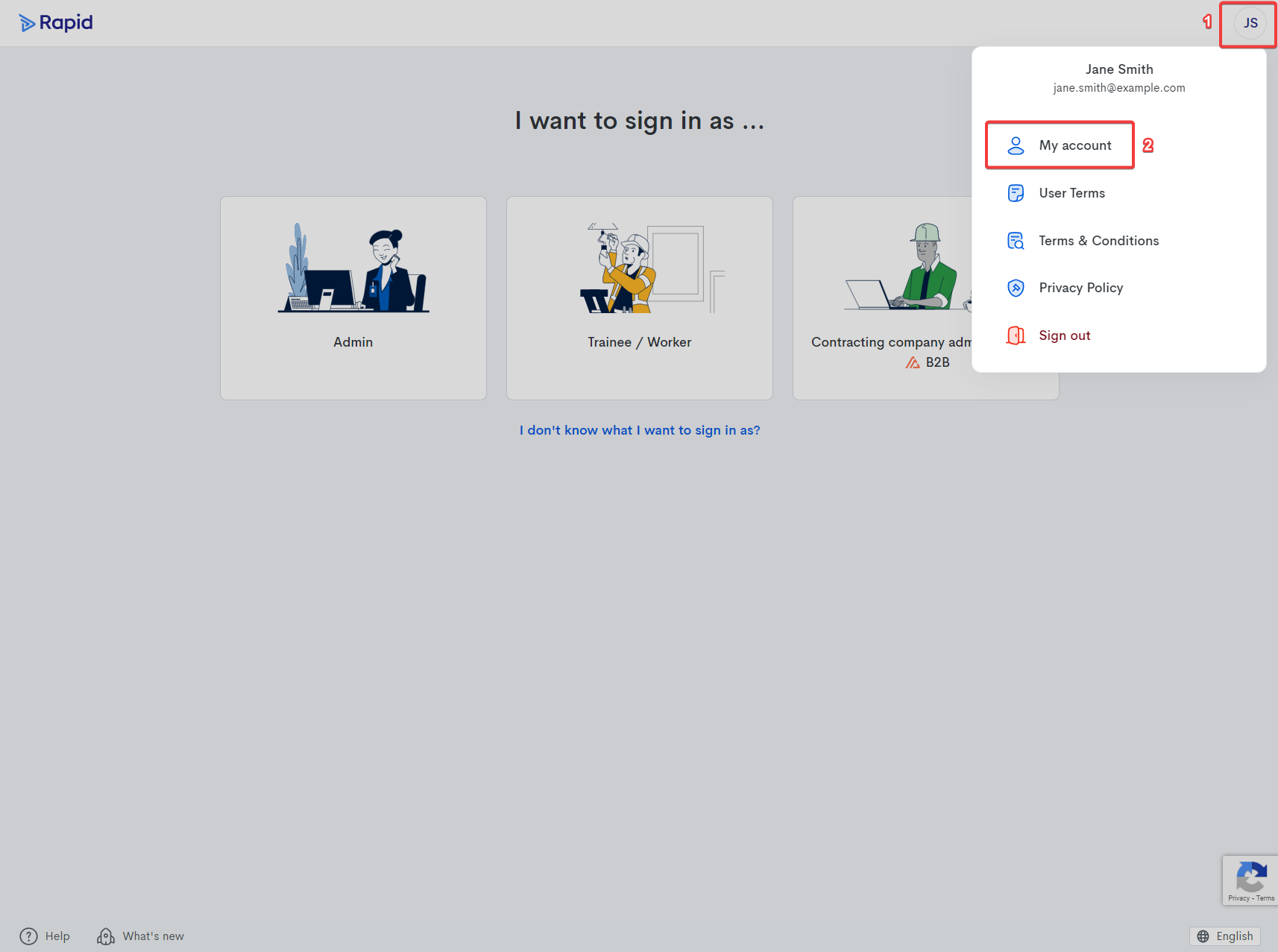
- On the "My Account" page you can select “Verify” to the right of the account detail you would like to verify and follow the prompts to verify the updated contact details:
Related Articles
How can I change my name on my account
Updating your account information Log out of your Client Administrator package by clicking on your initial in the top-right hand of your screen and select ‘Sign out’ Navigate to the "My account" page by clicking on your initials: On the "My Account" ...
✅ How to verify trainee documents
? If you are an administrator and designated verifier of your company, you can follow the instructions below to assess trainee documents. Step 1: Visit the MyRapid login page to login to your account. Enter the email address or mobile linked to your ...
⚙ How to update/access your email settings
?? To view or update the email correspondence sent to your personnel, please see the instructions below. Step 1: Log in to your MyRapid account using this link: https://my.rapidglobal.com/account/logon Enter the email address or mobile linked to ...
How to verify a document
Trainee Documents Select "Induct" from the below options: Open ExbzNbcoNu.png Locate the trainee by searching their name in the "Trainee Details" section: Open gk6fkLRIge.png Under "Documents", select the name of the document you wish to verify: Open ...
How to edit / change email templates
Editing email templates Select the “Settings” tab > and then select “Email Settings”: Search for the email template you would like to update > Update the relevant content and “Save” changes: