📌 Export Check-ins
Check-In records, survey answers and files are stored securely in Rapid Global and can be reviewed using our applications.
They can be exported to a .csv file at a moment's notice for record keeping, audits or compliance purposes.
You can export all available check-in data for a period of time, or filter it by:
- Location and Devices: You can view check-in data of a set of specific locations or all locations. You can also choose activity from every device connected to a location (Doorkeepers and/or IP cameras) or only a subgroup.
- Label or Person: Filters data only relevant to a specific person or a group of people using Labels.
- Status: Filters activity recorded of a specific status (Checked In, Checked Out, Pending, Stopped).
- Breaks: Filters activity recorded with breaks, or currently on a break.
- Check-out: Focuses on check-out activity that were registered automatically (through auto-checkouts) or manually edited.
- (optional) Temperature, if you have compatible sensor connected.
You can also select whether to include IDs, custom metadata and survey responses in your export, beyond choosing a start time and end date/times.
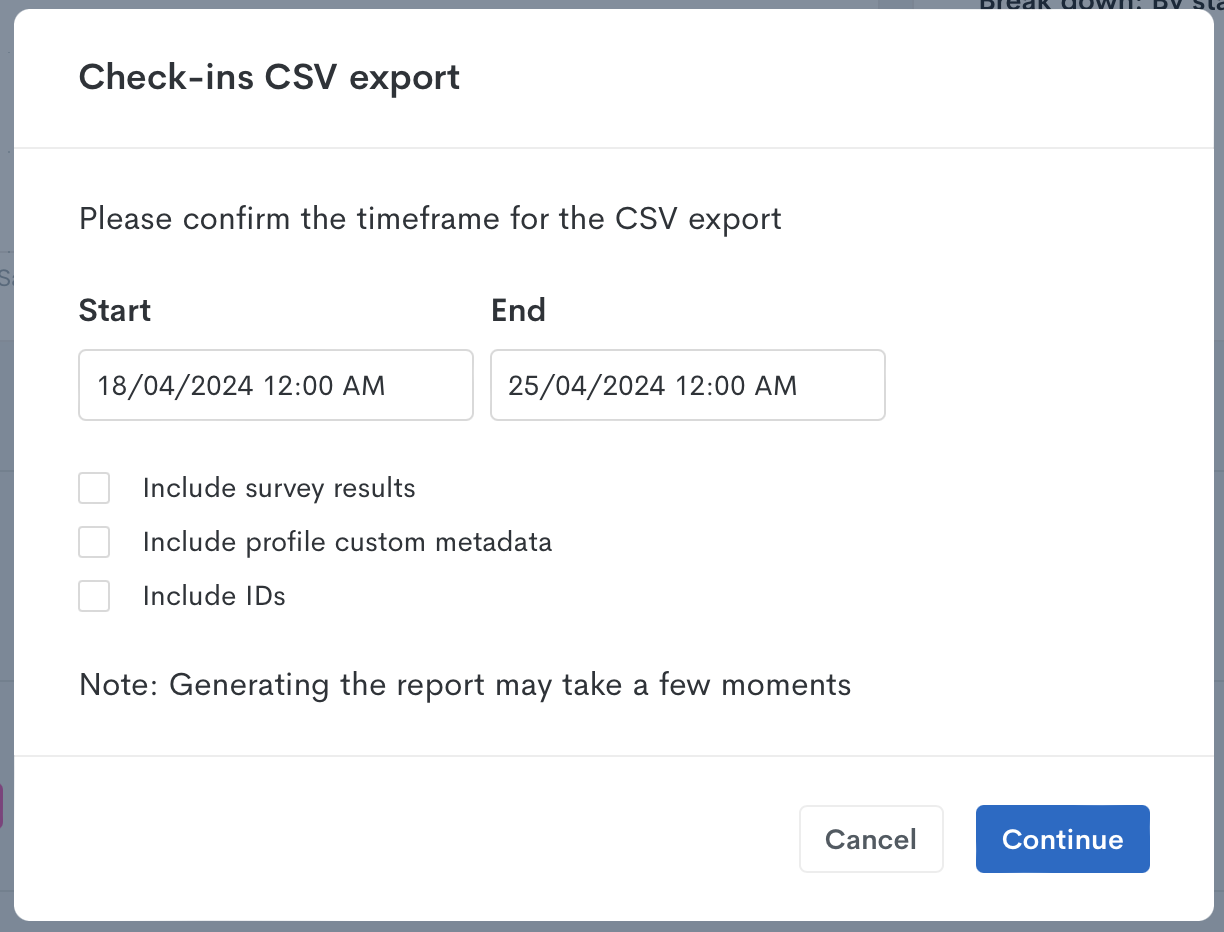
Once generated, the .csv file will contain all selected records, chronologically sorted.
Export Check-Ins
- On the Aware web app 🖥️, navigate to Activity > People > Check-Ins. Select the time, and use the filters on the left to narrow down your data. You can also export raw data.
- Once the Activity page displays exactly what you'd like to export, click on the Export button right above the graph, in the top half of your screen. A window will pop up for you to define some additional parameters on the data you'd like to export.
- Choose your preferred Start and End date and time range.
- Choose whether to include IDs, survey answers and custom metadata field in your report.
- When you're ready, click the Continue button in the bottom right corner of the pop-up. Generating the report may take a few months, but the download should start within 5 seconds.
Related Articles
✏️ Edit Check-ins
When someone checks in (or out) using Doorkeeper, a digital record is created in the Aware system, including check-in and check-out times, location, temperature/BAC, survey answers and files (if available). Records also include a status to indicate ...📍 Geolocation for Check-Ins
You can now configure geofence for a location, in order to collect geographic information at the time of checking in, and prevent registrations attempted outside of the perimeter. Aware will request someone's geolocation from their web browser, only ...🔔 Create a Check-in Alarm
⚠️ Requires at least one Doorkeeper installed. On the Aware Mobile? or Web ? app, click on the company name in the top right corner and go to Settings > Location (select desired location from drop-down) > Alarms. Click the Add alarm button in the ...🔔Create Check-in Stopped Alarm
⚠️ Based on the access rules configured for the location. Requires at least one Doorkeeper installed (Pro or Lite). Doorkeeper will STOP individuals: That belong to a group that has not been allowed access, as defined by the location's Access Rules. ...🔔Create a Missed Check-in Alarm
⚠️ Requires at least one Doorkeeper installed and at least one IP camera. On the Aware Mobile? or Web ? app, click on your company name in the top right corner and go to Settings > Location (select desired location from drop-down) > Alarms. Click ...